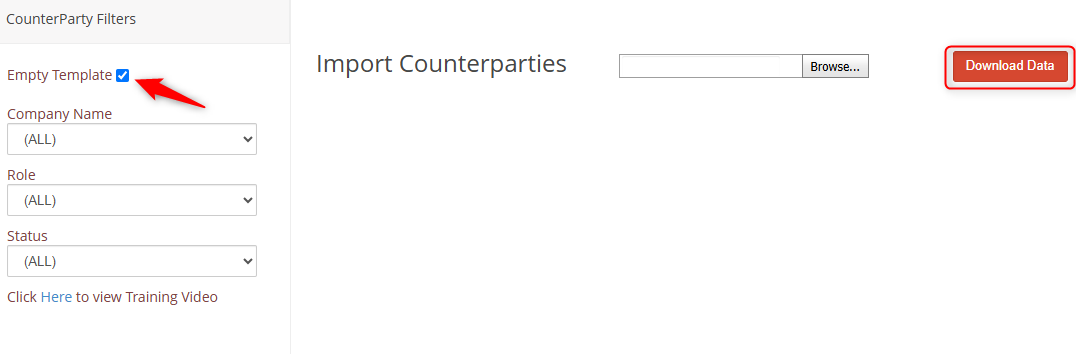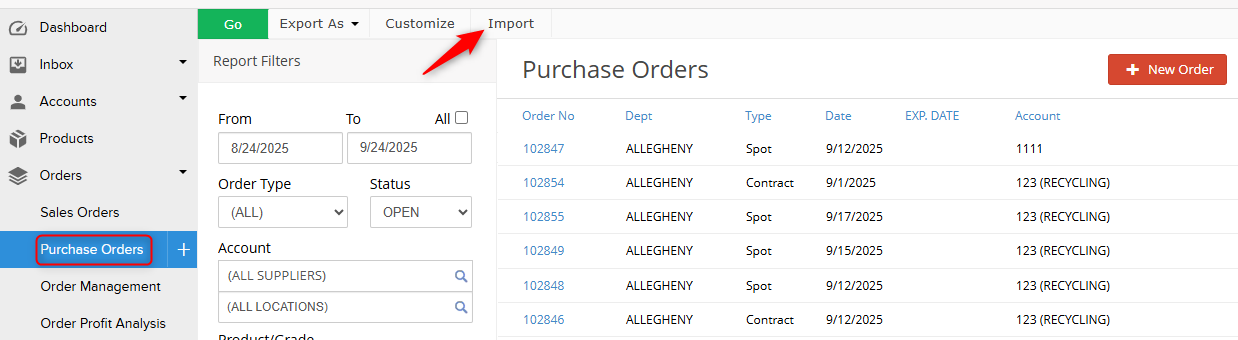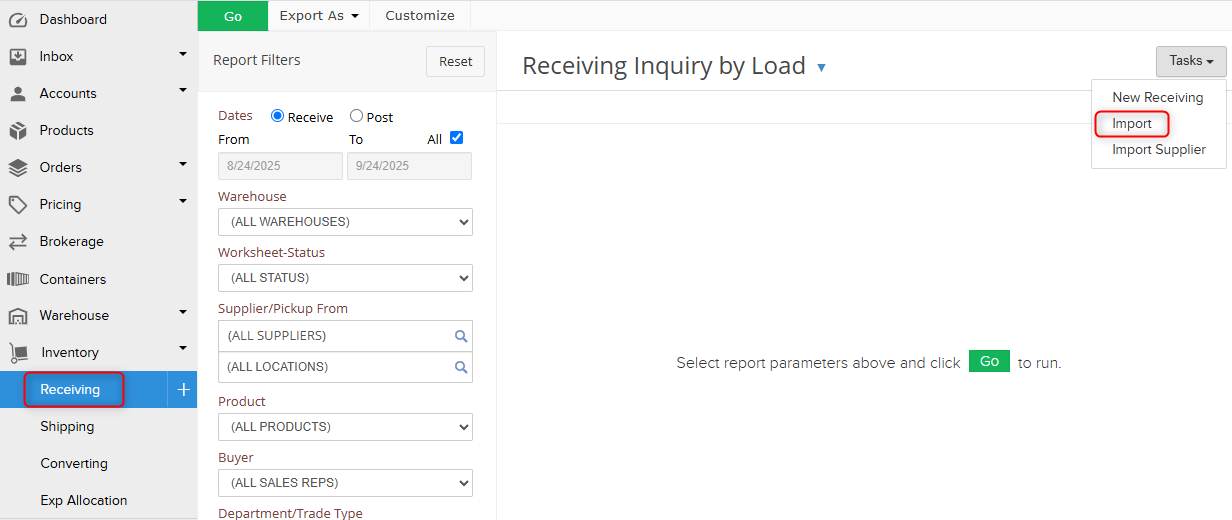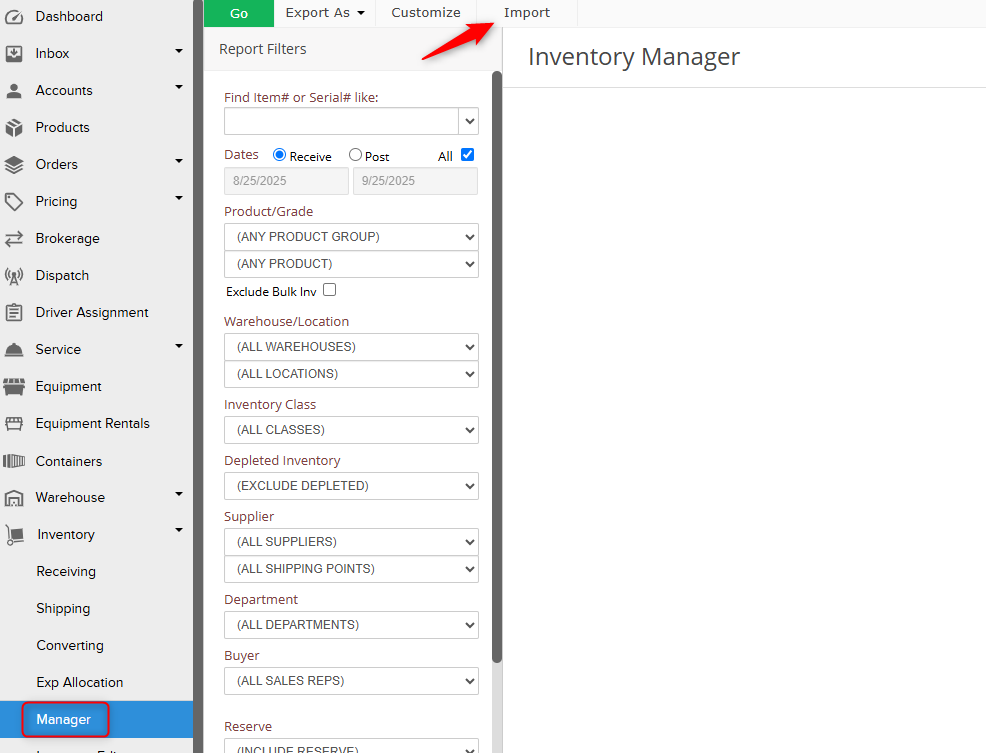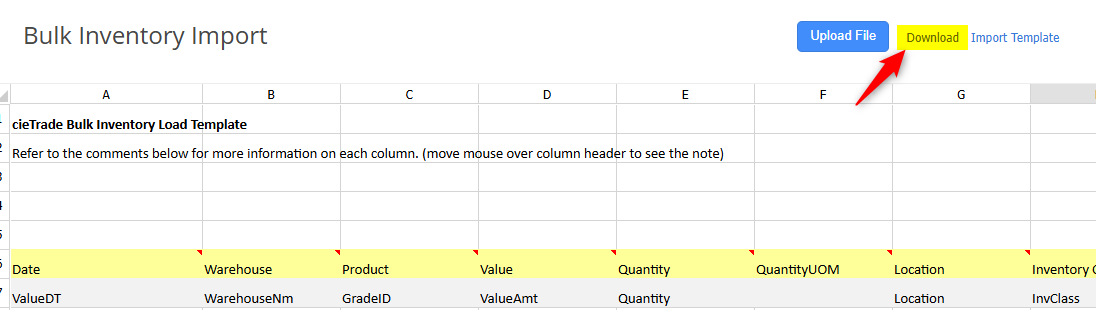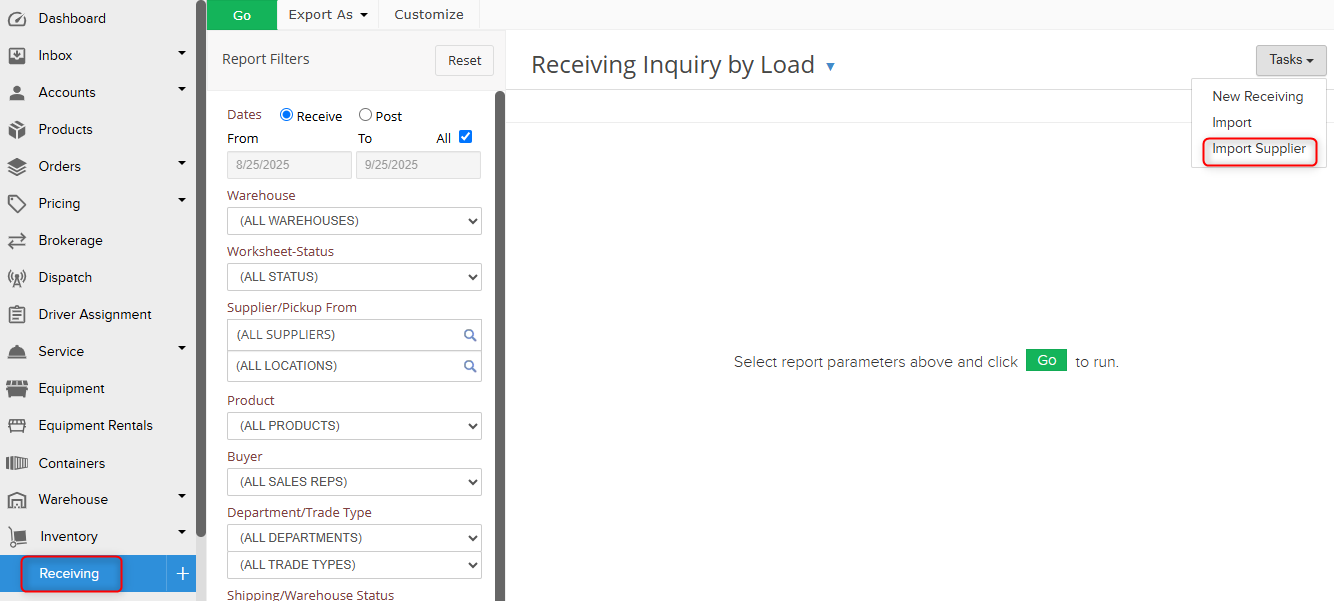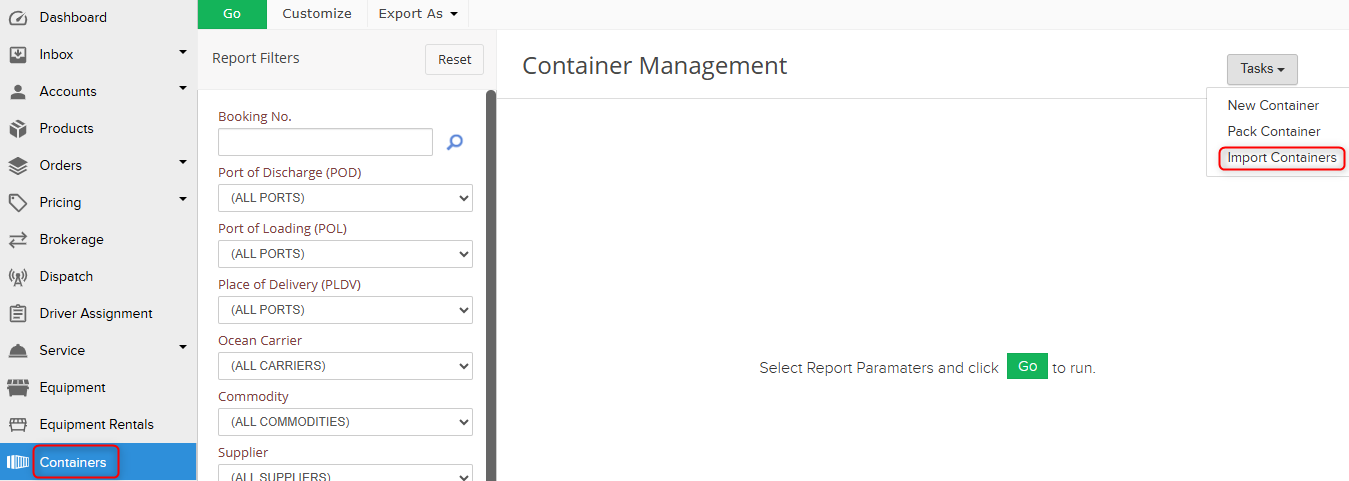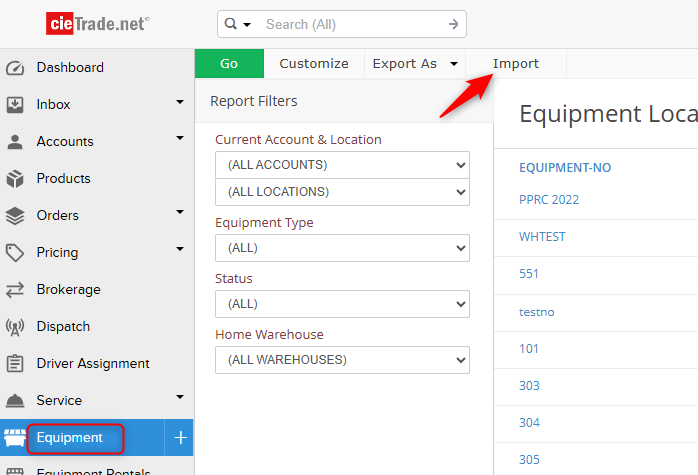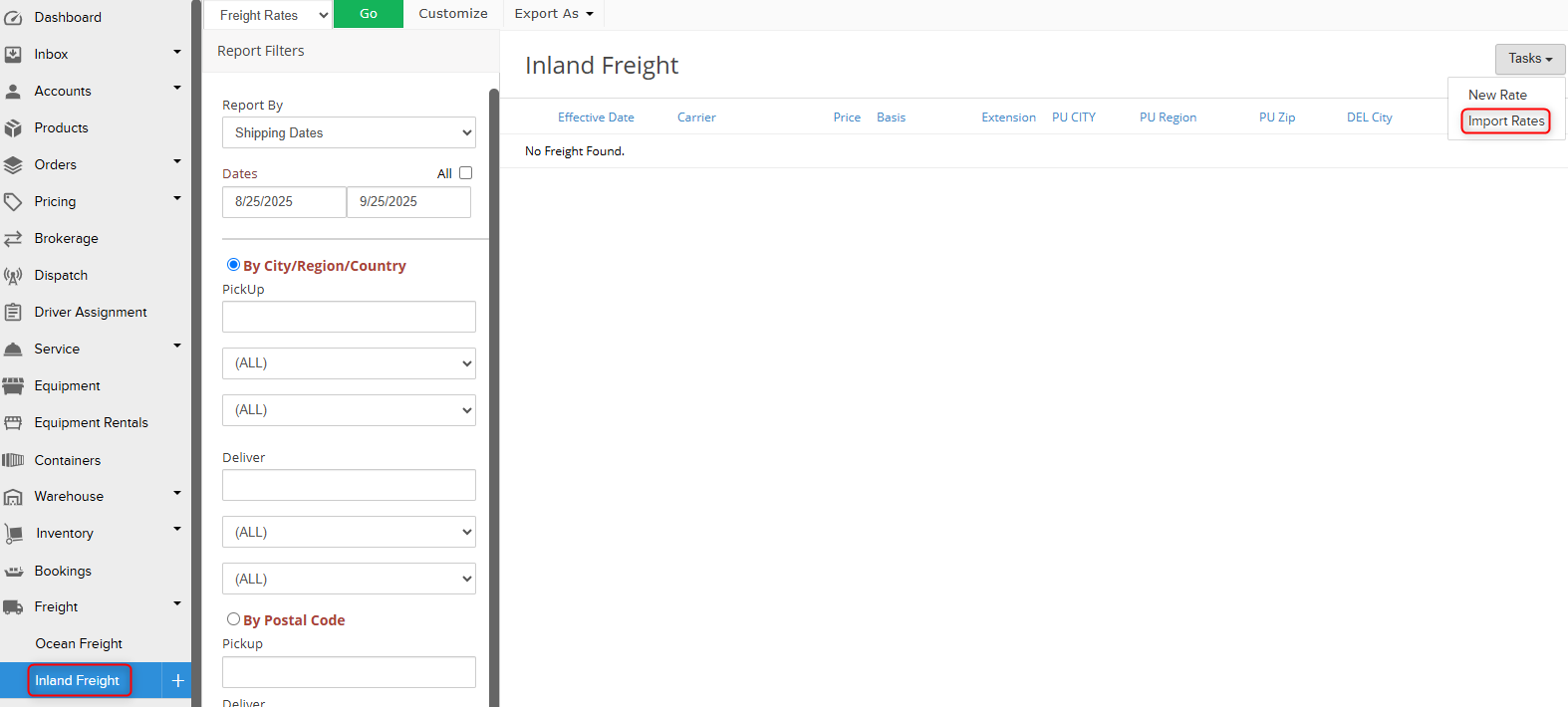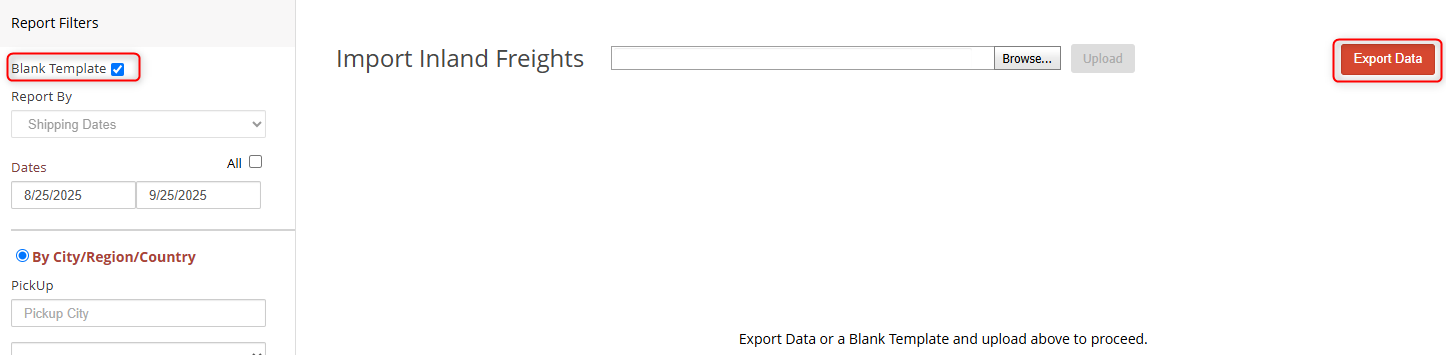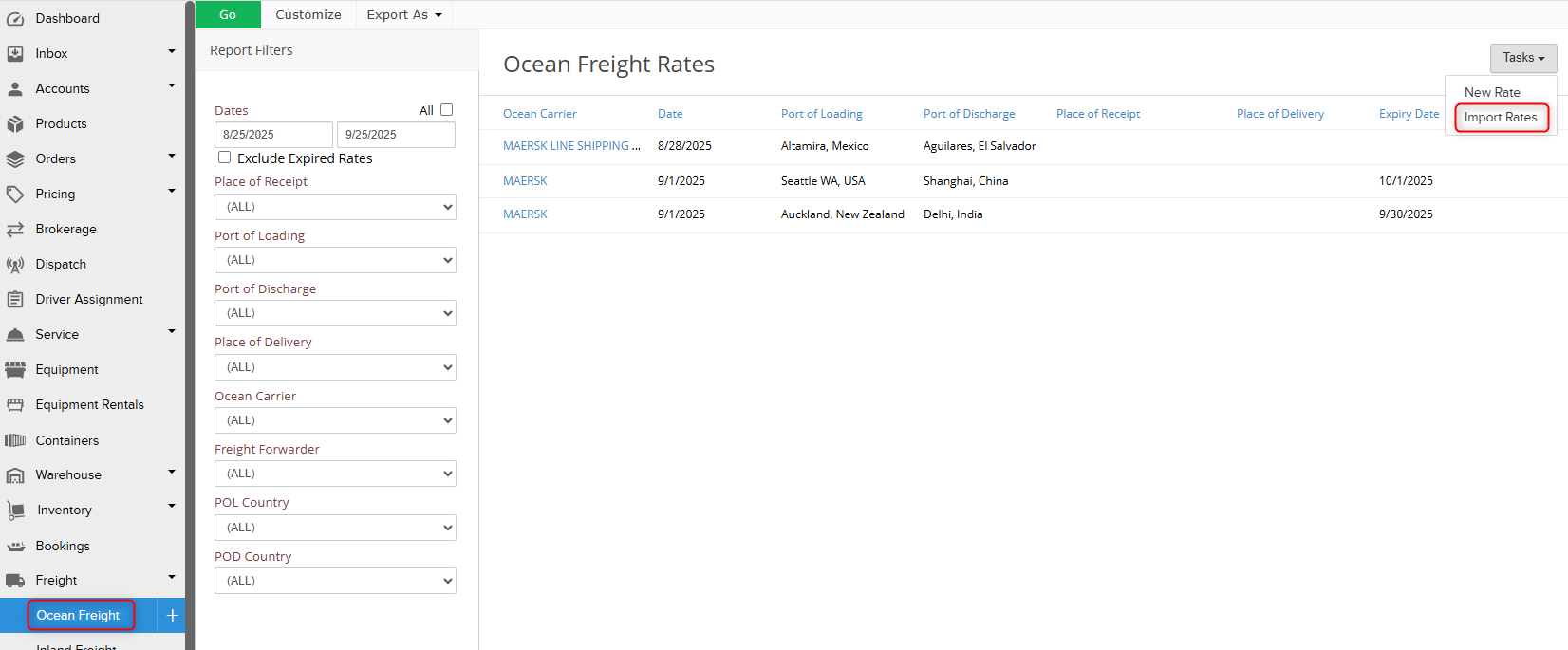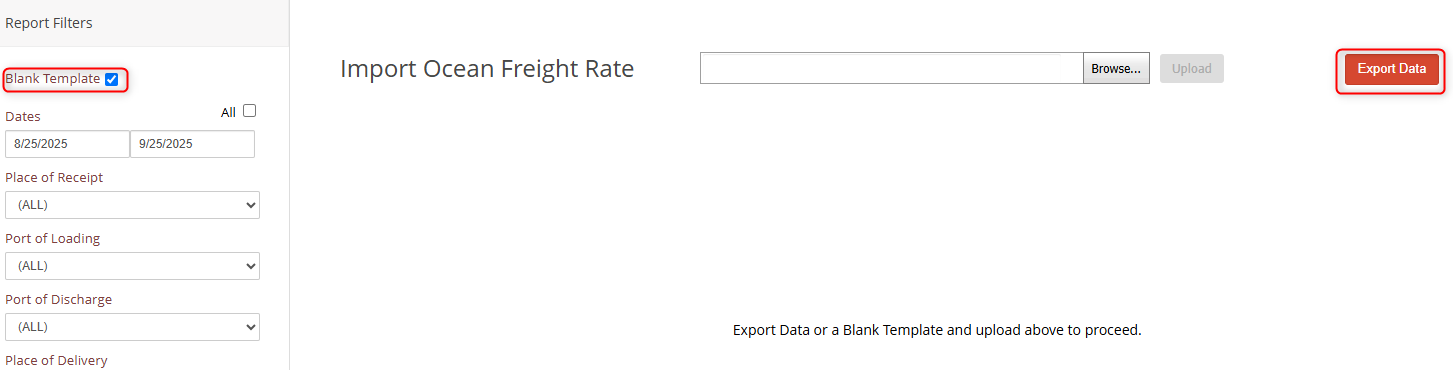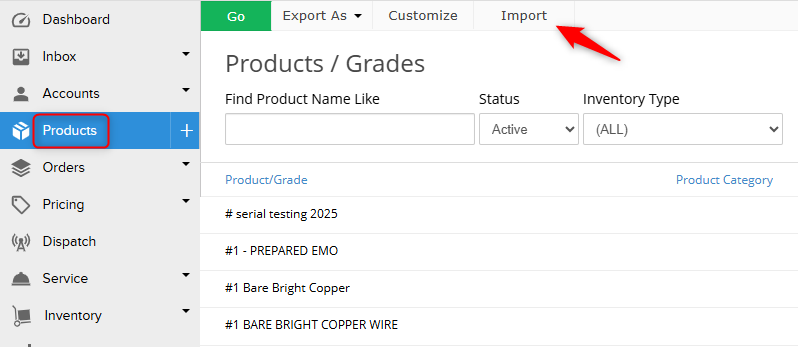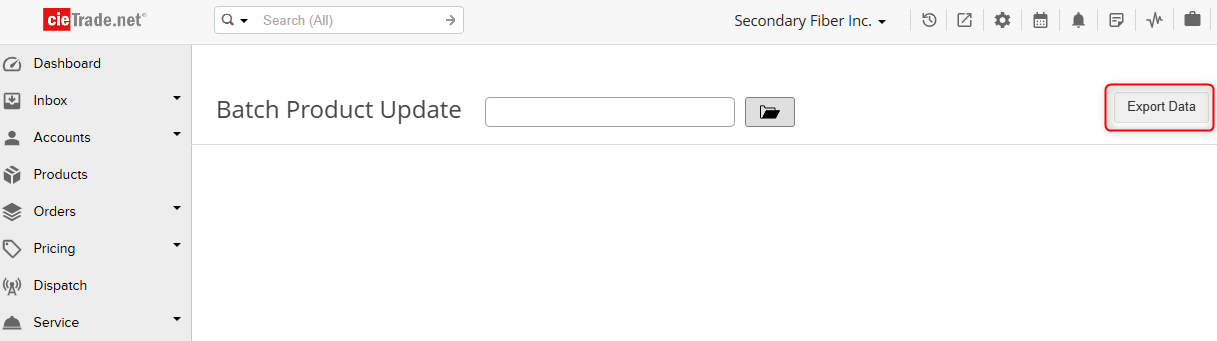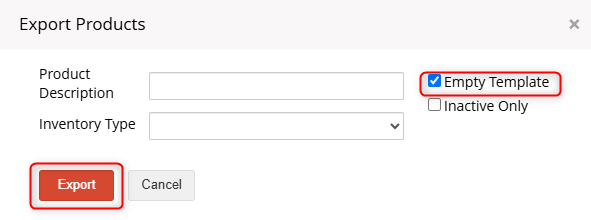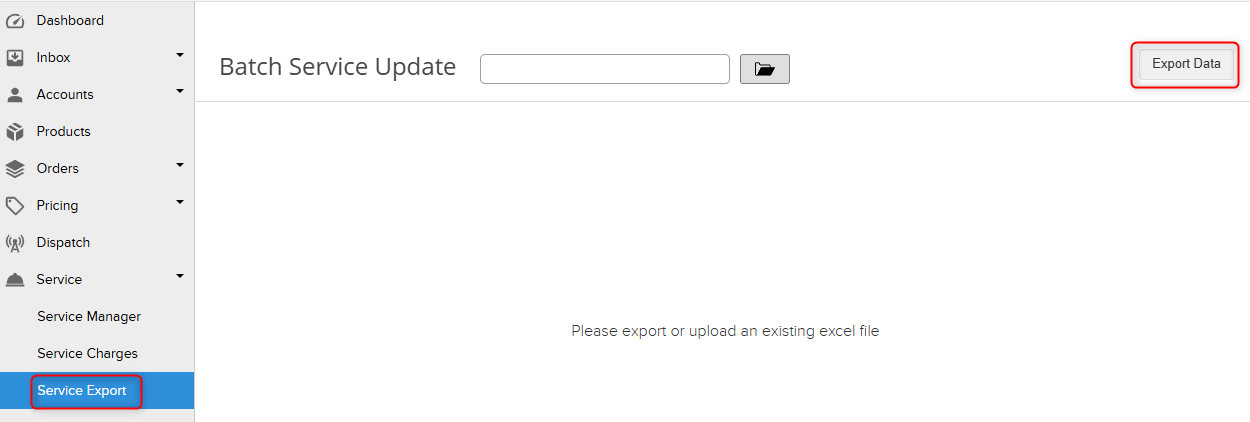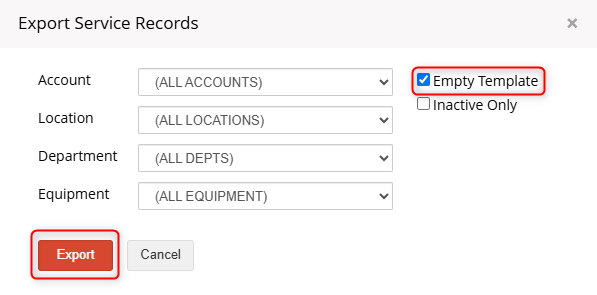Where Can I Find Import Tools?
Import tools in cieTrade allow you to quickly and efficiently upload data into your database in bulk. There are a number of bulk imports available throughout the system, which are listed below.
The Inventory Import
This tool is helpful for clients who are tracking serial inventory. It allow users to import their most recent serial inventory count into cieTrade in a batch, without producing payables to your suppliers. For more information on the Inventory Import Tool, visit our helpfile here.
NOTE: The import should only be used PRIOR to go-live. After you begin using cieTrade for your day-to-day operations, you will need to create payables to your supplier which can only be done through a receiving worksheet.
The Inventory Import tool can be found by:
1. Navigate to Settings using the gear icon in upper right corner of cieTrade.
 2. Click on Inventory > Import.
2. Click on Inventory > Import.
3. Click on Download in the upper right corner to download an empty template, or enter data directly into the spreadsheet.
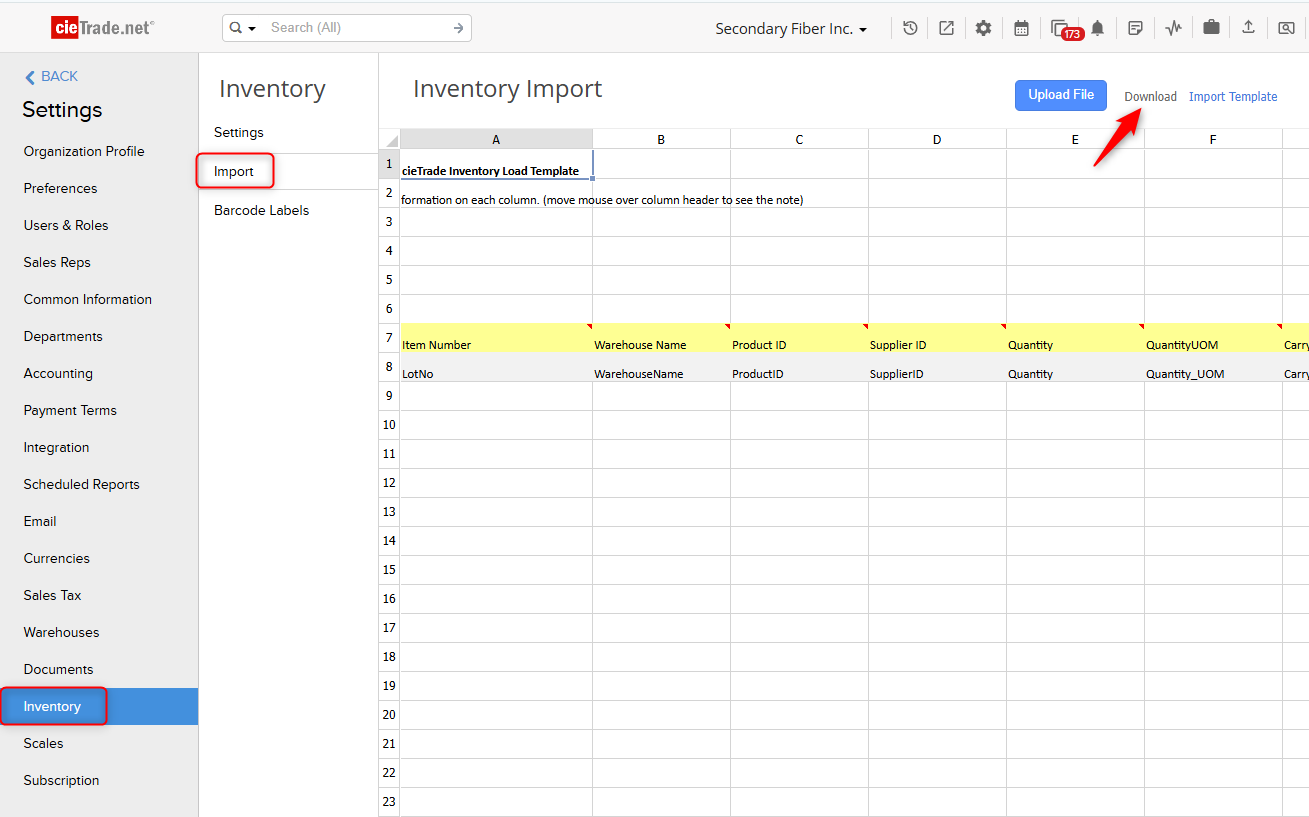
The Contact Import
This tool is helpful when you are initially setting up cieTrade and need to upload a high volume of stored contacts at the same time. Clients can also leverage the import for updating existing contacts in bulk. For more information on the Contact Import Tool, visit our helpfile here.
The Contact Import tool can be found by:
- Navigate to the Contacts module under Accounts > Contacts.
- Click on Tasks > Import Contact.
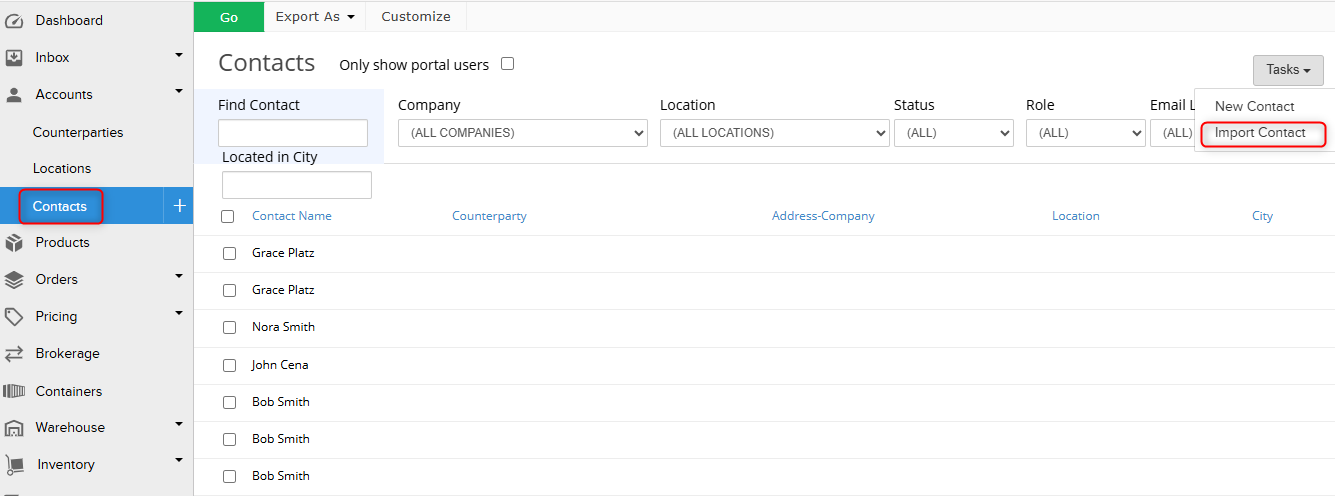
- Check off Empty Template.
- Click Download Data to download an empty template.
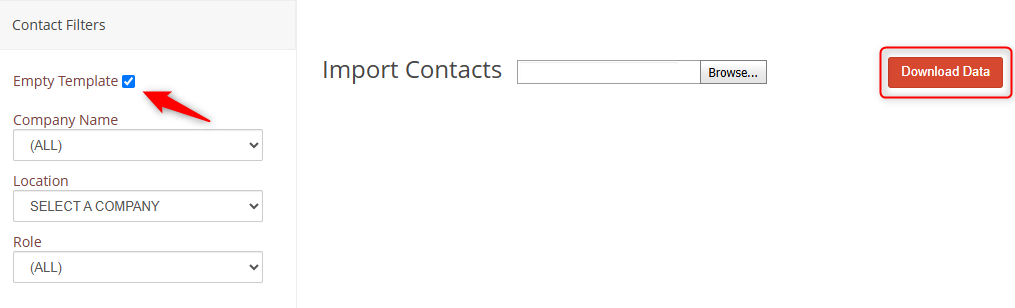
The Counterparty Import
This tool is helpful when you are initially setting up cieTrade and need to upload all of the counterparties your company conducts business with. It can also be useful if you begin working with many new counterparties at the same time after going live, or if you need to bulk update existing counterparties. For more information on the Counterparty Import Tool, visit our helpfile here.
The Counterparty Import tool can be found by:
- Navigate to the Counterparties module under Accounts > Counterparties.
- Go to Tasks > Import Counterparties.
- Check off Empty Template.
- Click Download Data to download an empty template.
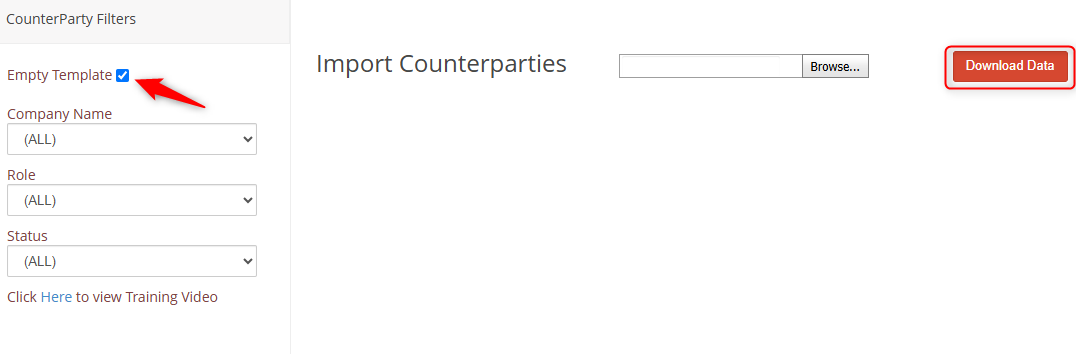
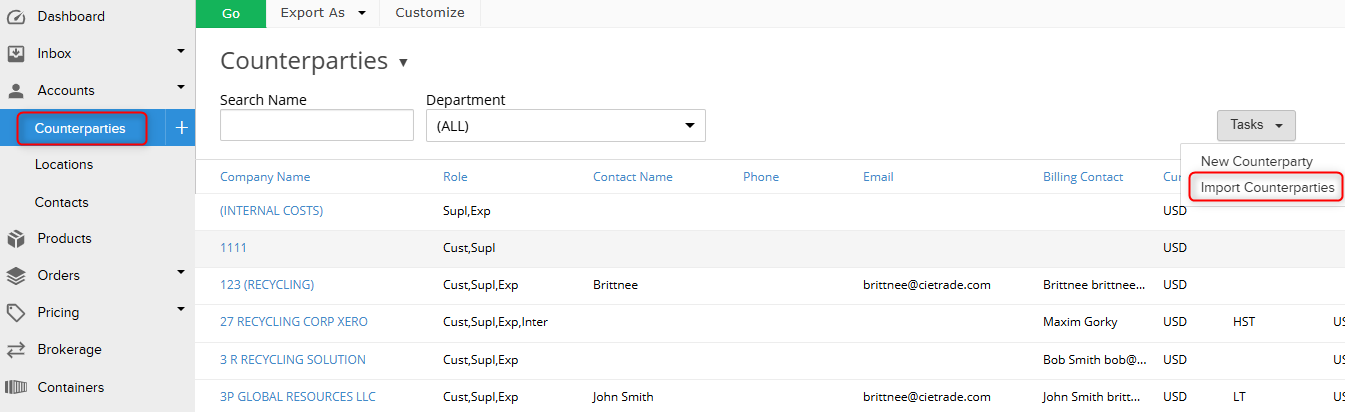
The Order Import
These are helpful if you have a high volume of orders that need to be uploaded into the system at once, which typically occurs during initial database set up. For more information on the Purchase and Sales Orders imports, visit our helpfile here.
The purchase order import can be found by:
- Navigate to the Purchase Orders module under Orders > Purchase Orders.
- Next to the Go, Export As, and Customize buttons at the top, there will be an option labeled Import. Click it.
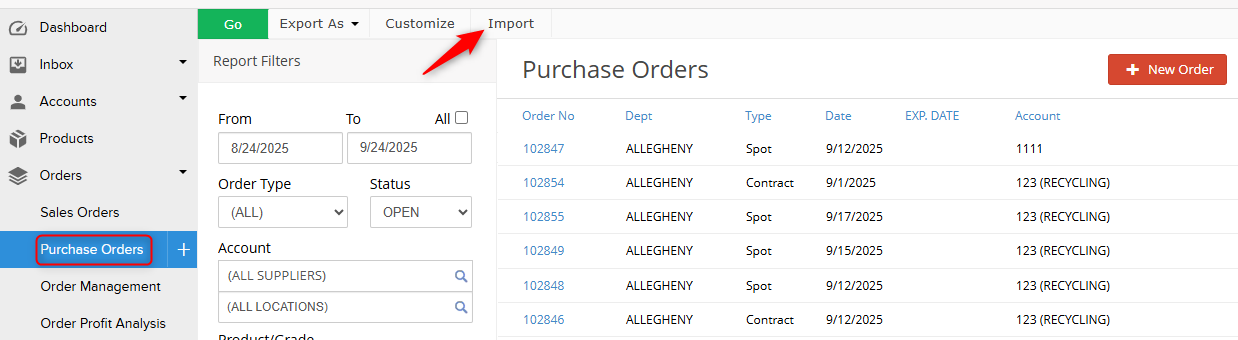
- Click Download Template in the upper left corner to download a empty template, or enter data directly into the spreadsheet.

The sales order import can be found by:
- Navigate to the Sales Orders module under Orders> Purchase Orders.
- Next to the Go, Export As, and Customize buttons at the top, there will be an option labeled Import. Click it.
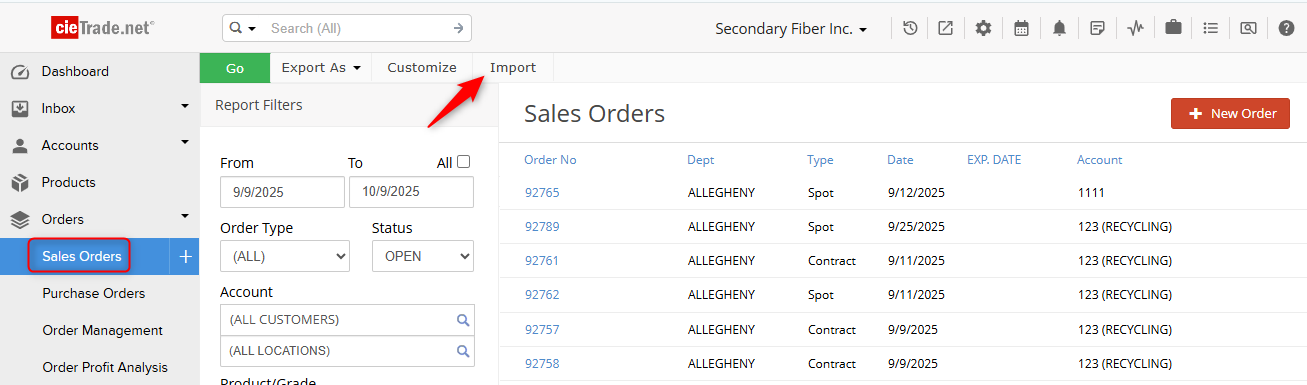 3. Click Download Template in the upper left corner to download a empty template, or enter data directly into the spreadsheet.
3. Click Download Template in the upper left corner to download a empty template, or enter data directly into the spreadsheet.
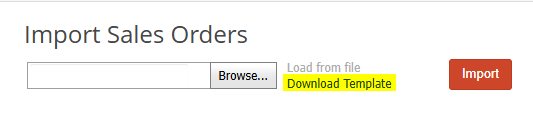
The Receiving Import
This tool is helpful for clients who are receiving serial inventory and have a large number of individual lots with unique specifications and weights included on the same truckload. Rather than manually entering these one-by-one on a receiving worksheet, cieTrade offers the option to use this import to copy and paste information from a spreadsheet and create one receiving worksheet with those details. For more information on the receiving import, visit our helpfile here.
The Receiving Import tool can be found by:
- Navigate to the Receiving module under Inventory > Receiving.
- Go to Tasks > Import.
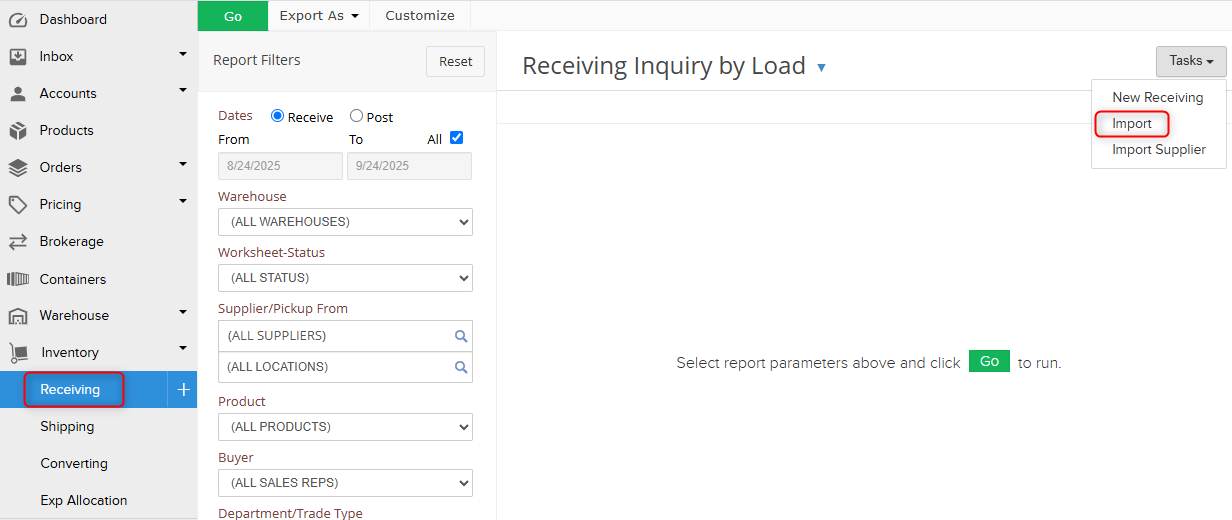
- A spreadsheet will open where data can be copied and pasted.
The Bulk Inventory Import
This tool is useful for clients who track bulk inventory. The tool allows for importing your most recent bulk inventory count into cieTrade before go-live without generating payables for the material.
The Bulk Inventory Import tool can be found by:
- Navigate to the Inventory Manager module under Inventory > Manager.
- Next to the Go, Export As, and Customize buttons at the top, there will be an option labeled Import. Click it.
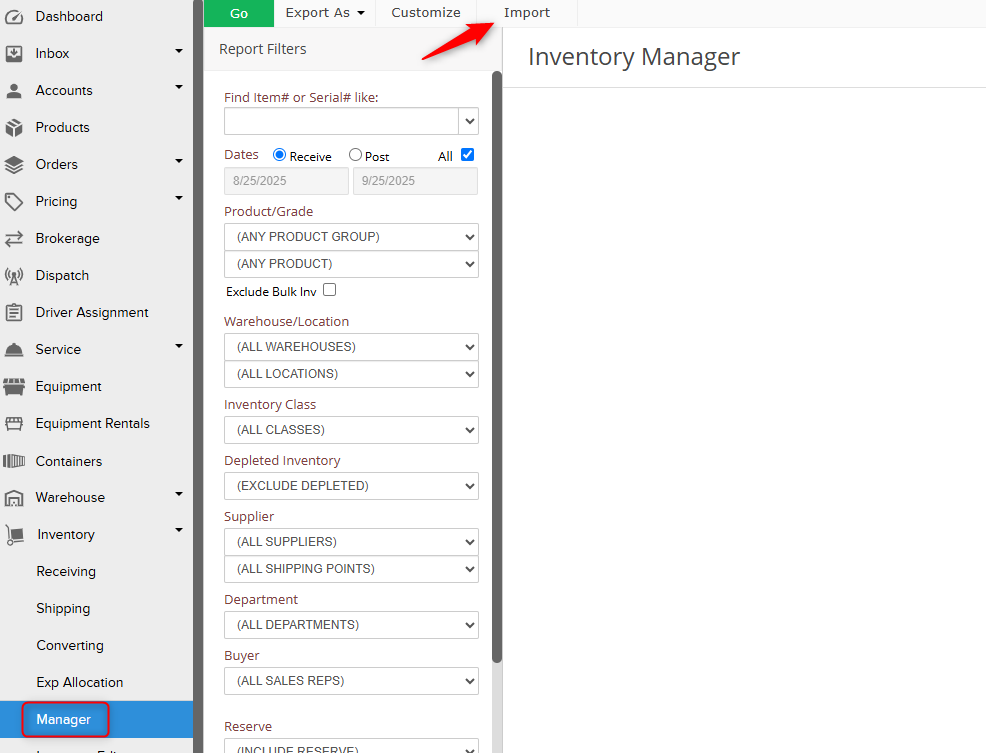 Click on Download in the upper right corner to download an empty template, or copy and paste data into the spreadsheet.
Click on Download in the upper right corner to download an empty template, or copy and paste data into the spreadsheet.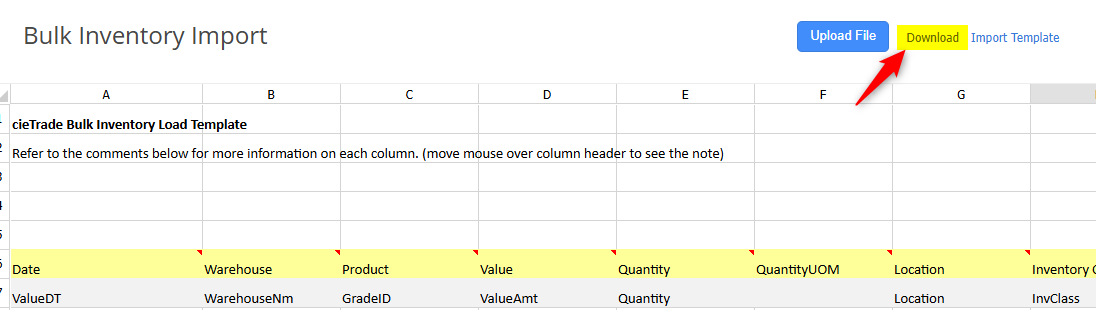
The Import Supplier Tool
This tool is helpful clients who are managing inventory receipts at a warehouse. It allows users to create multiple receiving tickets from the same supplier into the system at once. For more information, visit our helpfile here.
The Import Supplier tool can be found by:
- Navigate to the Receiving module under Inventory > Receiving.
- Go to Tasks > Import Supplier.
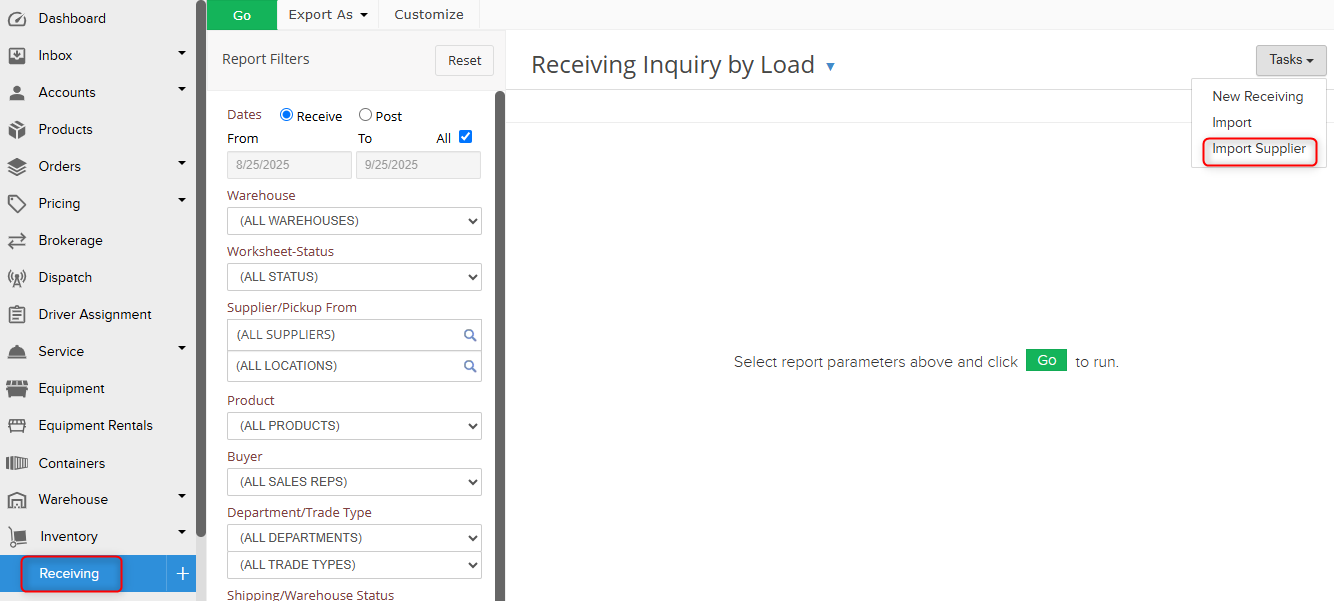
- A spreadsheet will open where data can be copied and pasted.
The Container Import
This tool is useful for clients who export single lot containers. The Import Containers option allows users to upload multiple single lot containers at once that have the same supplier, purchase order, booking number, product, and packaging. For more information, visit our help file here.
The Container Import tool can be found by:
- Navigate to the Containers Module.
- Go to Tasks > Import Containers.
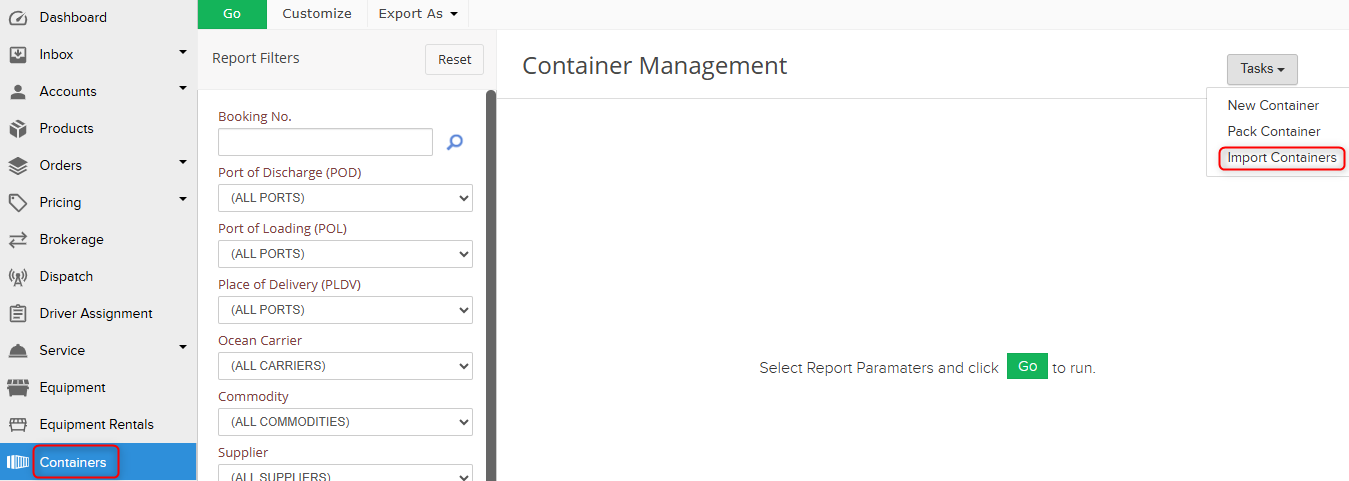
- A spreadsheet will open where data can be copied and pasted.
The Equipment Import
This tool is useful for clients who own and rent dumpsters and equipment. Users can leverage this to import many pieces of equipment into cieTrade at once with their related details, so you can begin tracking the location and whether or not they are available to rent.
The Equipment Import tool can be found by:
- Navigate to the Equipment Module.
- Next to the Go, Export As, and Customize buttons at the top, there will be an option labeled Import. Click it.
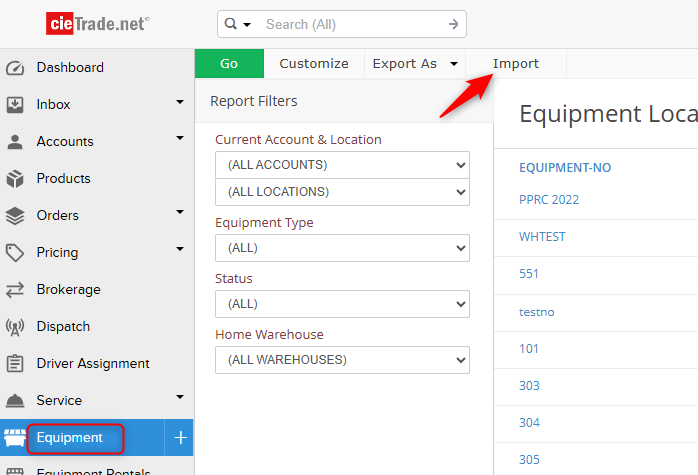
- A spreadsheet will open where data can be copied and pasted.
The Inland Freight Import
This tool is useful if you have many agreed upon Inland Freight rates that need to be uploaded in the system prior to go-live, or if you would like to update your existing rates in bulk.
The Inland Freight Import tool can be found by:
- Navigate to the Inland Freight module under Freight > Inland Freight.
- Go to Tasks > Import Rates.
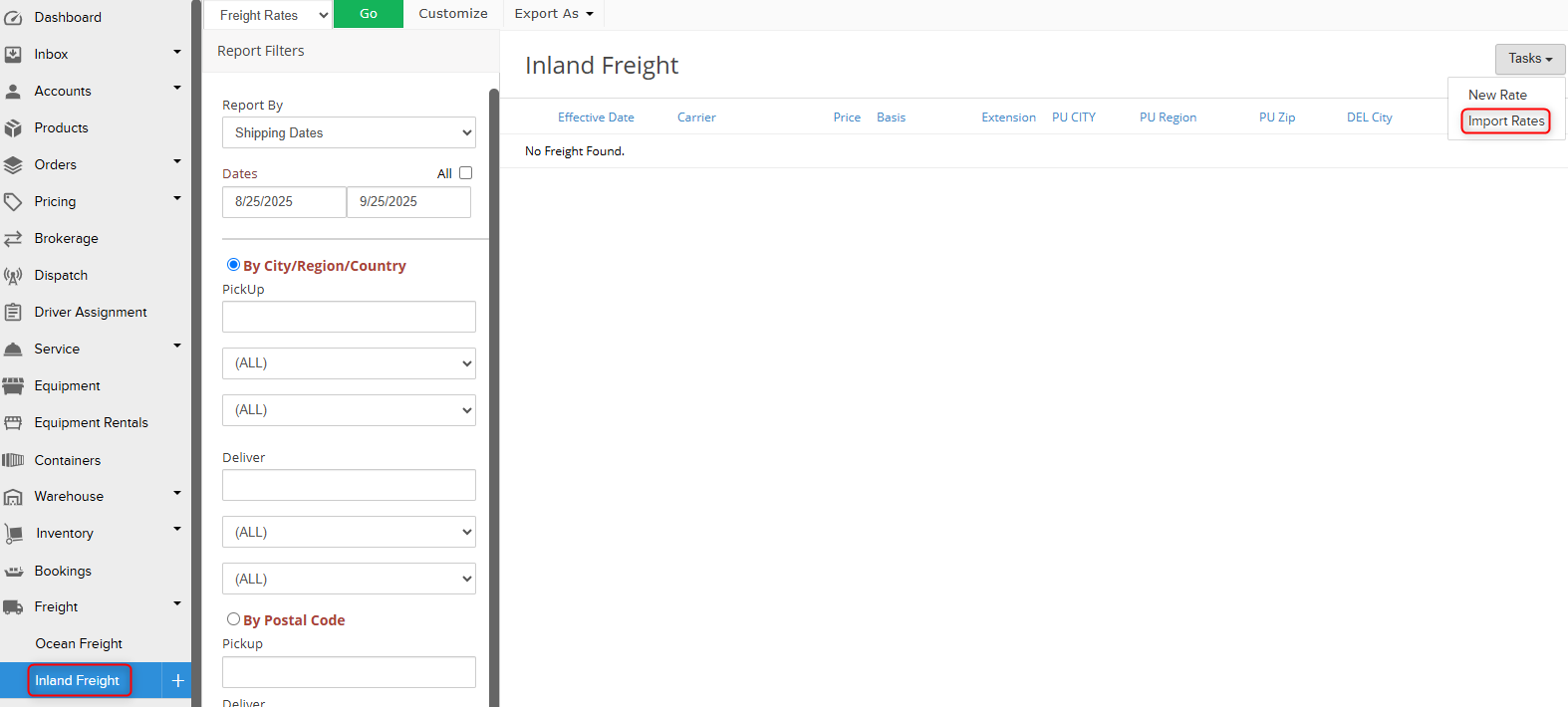
- Check off Blank Template.
- Click Export Data to download an empty template.
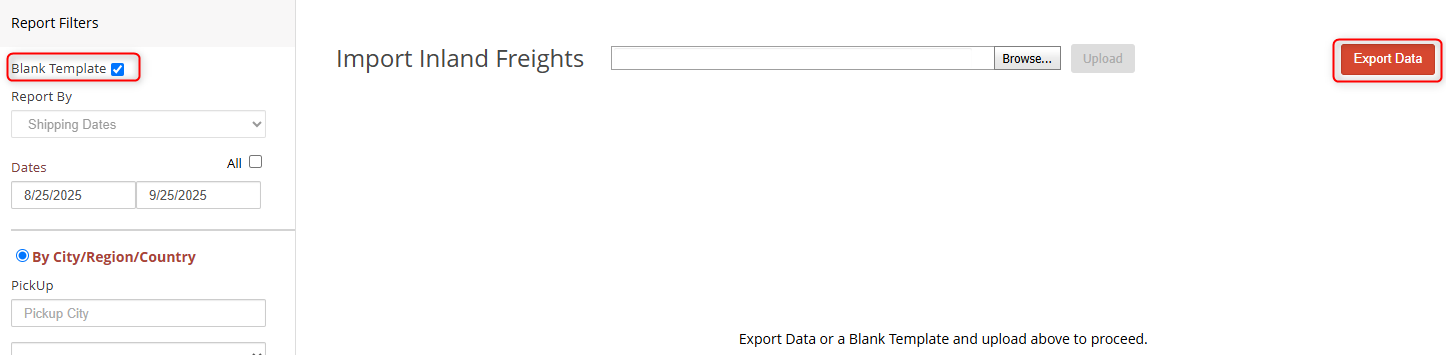
The Ocean Freight Rate Import
This tool is useful for clients who are exporters, and allows clients to upload many agreed upon ocean line carrier rates at the same time. Additionally, users can leverage this tool to update their existing rates at the same time.
The Ocean Freight Rate import can be found by:
- Navigate to the Ocean Freight module under Freight > Ocean Freight.
- Go to Tasks > Import Rates.
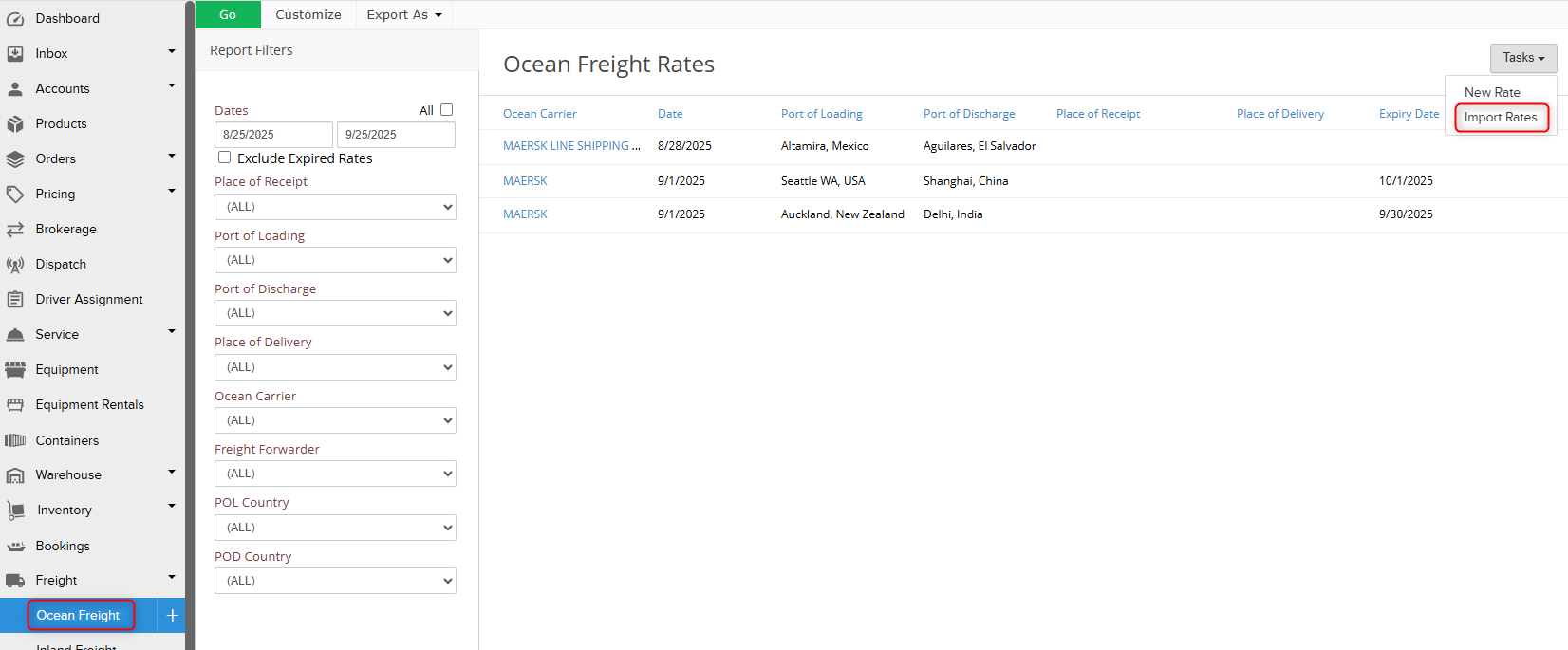
- Check off Blank Template.
- Click Export Data to download an empty template.
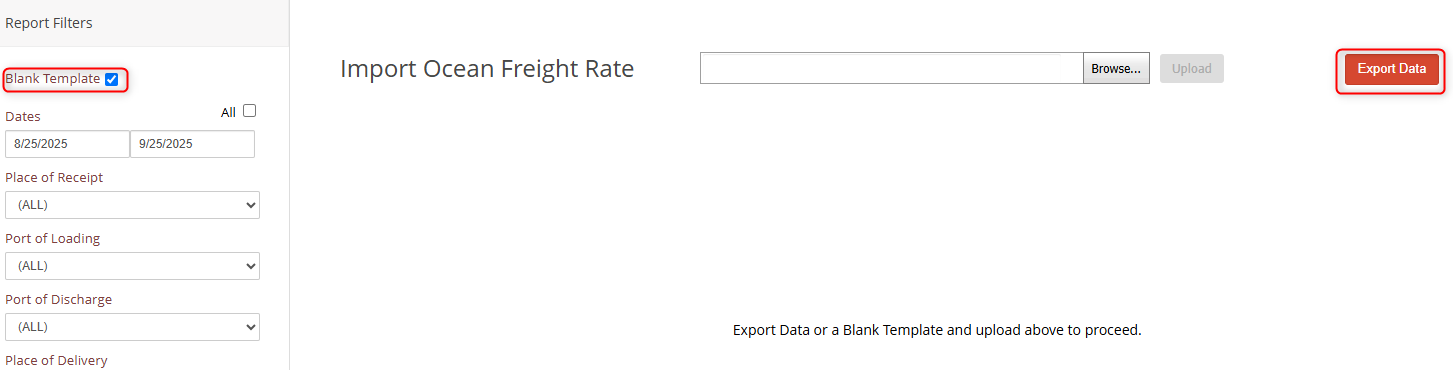
The Bulk Receipts Import
This tool is useful if you have many receipts of outstanding AR balances that need to be uploaded into the system before go-live. For more information on the Bulk Receipts import, visit our helpfile here.
The Bulk Receipts import can be found by:
- Navigate to the Receipts Ledger under Accounting > Receipts Ledger.
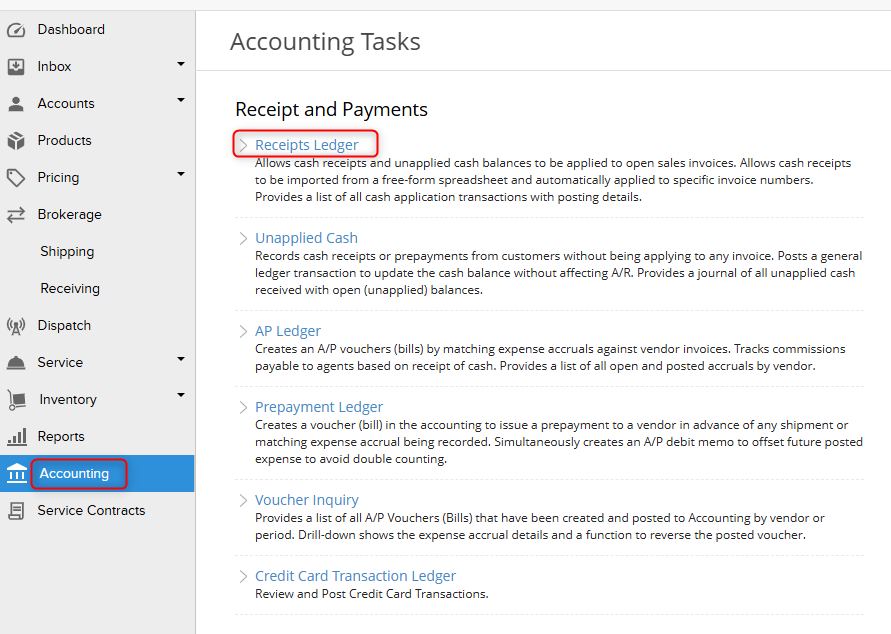 2. Go to Tasks > Import Bulk Receipts.
2. Go to Tasks > Import Bulk Receipts.
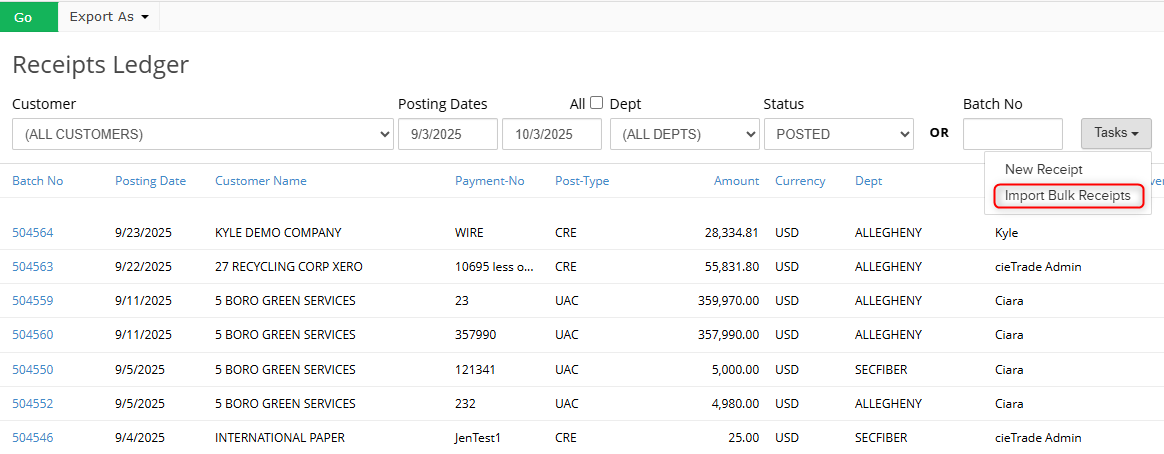 3. A spreadsheet will open where data can be copied and pasted.
3. A spreadsheet will open where data can be copied and pasted.
The Product Import
This tool is useful when you are initially setting up cieTrade and need to import all of the commodities your company buys and sells. For more information on the Product Import Tool, visit our helpfile here.
The Product Import tool can be found by:
- Navigate to the Products module.
- Next to the Go, Export As, and Customize buttons at the top, there will be an option label Import. Click it.
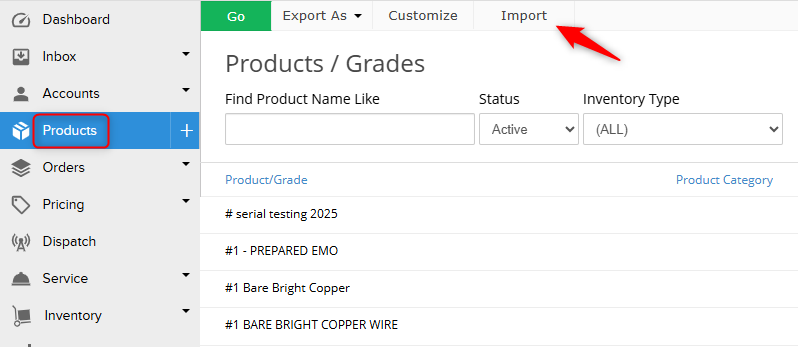
- Click on Export Data in the upper right corner.
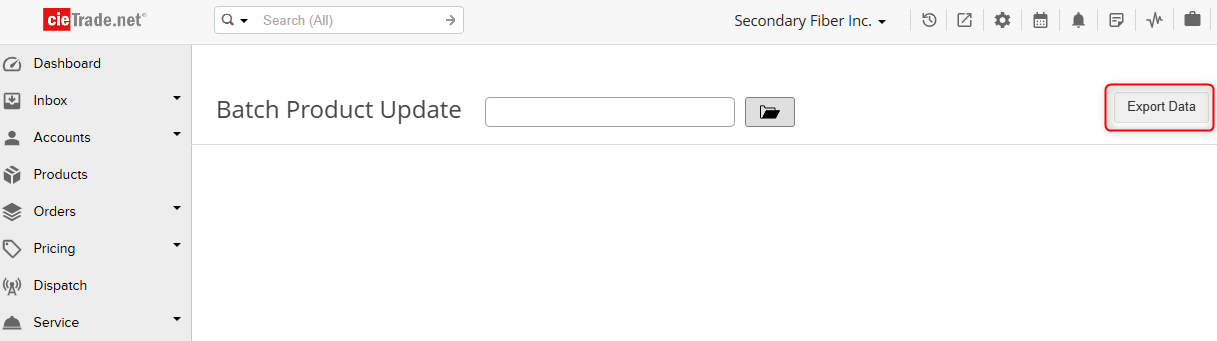
- Check off Empty Template and click Export to download a blank template.
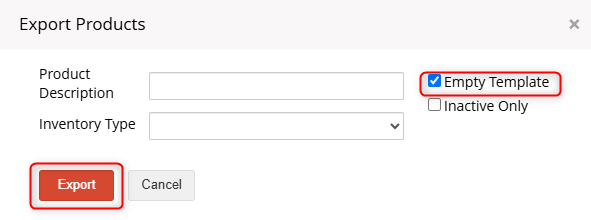
The Service Export
This tool is useful for waste brokers, and can be used when you need to upload a large quantity of new service records at once, or make mass changes to existing service records. For more information on the Service Export, visit our helpfile here.
The Service Export can be found by:
- Navigate to the Service Export module under Service > Service Export.
- Click on Export Data in the upper right corner.
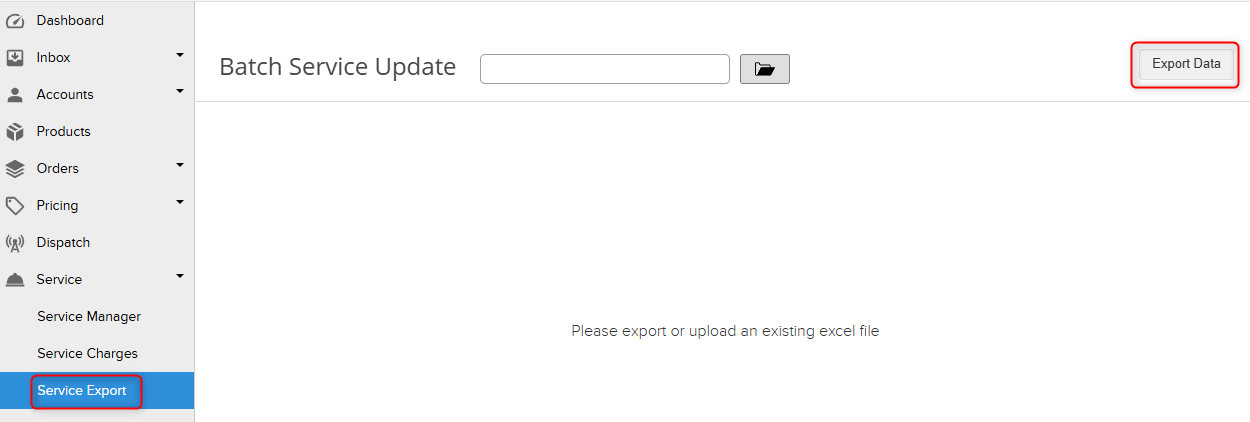
- Check off Empty Template and click Export to download a blank template.
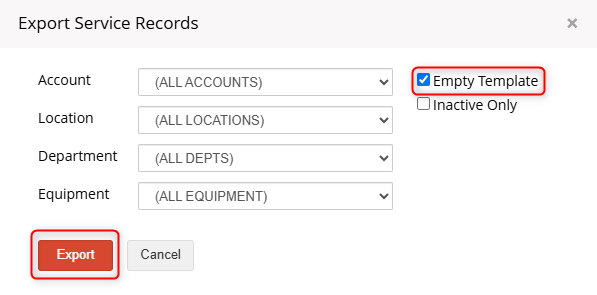
If you have additional questions, please contact the Support Team via email to support@cietrade.net.