Products Overview
Accurately defining your products/grades is a critical step in setting up your account. For new users, your products and grades refer to the material and/or items that you buy, sell, or service in some way. Defining your products is a required step before you can begin creating orders and worksheets within the system, and will determine how cieTrade manages your products moving forward. Please note: you can add and amend products at any time. You are only prevented from changing the inventory model and UOM once it's been referenced elsewhere in the system.
WARNING: The most important thing you select when setting up a new product is the inventory model. Once a product is created and referenced elsewhere in the system, the inventory model cannot be changed. Please ensure you make the correct selection upon the initial creation of your products.
How to Find Your Products
You can find your products by clicking the "Products" tab on the left hand menu.

Tips & Best Practices
Understanding the Inventory Models
The first and most important thing you'll need to understand is the different inventory models and what they mean for your products. Our helpfile with a complete breakdown of the models can be found here.
How to Name Your Products
The naming convention of your products is very important. Depending on the inventory model of the product, we recommend two approaches:
- Serial Inventory
- Solution: If your product is serialized, we recommend adding and naming the product/grade in it's base form. So without any specifications, packaging types, or other attributes included in the name. An example of a good naming convention is "HDPE" or "PET".
- Reason: The reason for this is to improve your reporting capacity. Rather than having a handful of products for each unique specification and packaging type you buy/sell, a better approach is having one master product, and adding the applicable specifications and packaging to it at the worksheet level. This will allow you to run inventory reports by that one master product and further segment it if needed, as opposed to having to run the report for a handful of different products, and compiling the data outside of the system.
- Any Other Inventory Model
- Solutions: If your product is not serialized, we recommend adding and naming the product/grade with the specifications or other iterations of it included in the name. An example of a good naming convention is "BALED HDPE", "CLEAR PET", and "PET REGRIND GRADE A".
- Reason: The reason for this is because only serial inventory allows you to track it by it's attributes/specifications. In other words, cieTrade cannot run inventory reports by certain attributes, packaging type, or location for inventory other than serial, so you will need to label the product with the specs and attributes included in order to see the quantity and value of it.
How to Create a Product
- Navigate to Products.
- Click the + New Product button.

- Enter a product/grade name.
- Select a Unit of Measure and Inventory Model.
- Select a default Purchase and Sales Account.

- Any other information you have can be added at this time.
- Once you're finished, click Save.
You're done! Once you click save, the product will be created and you can begin using it.
Additional Information
Products can be updated by navigating back to the Products module, drilling down into the product you need to change, then changing whatever it is you need to.
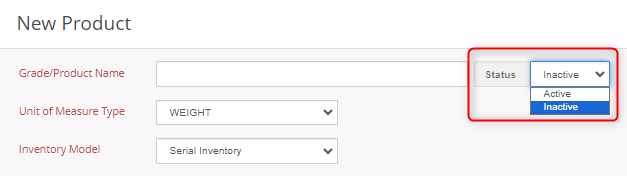
Products can be removed from the system by clicking the trashcan icon that appears upon hovering over the product.

NOTE: Products cannot be removed if they've been applied elsewhere in the system.
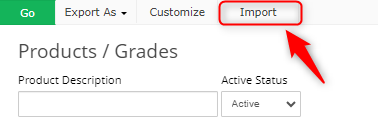
Product Categories & Groups
Product Categories and Groups are solely used for reporting purposes and work in a parent-child relationship. Categories are the larger, over-encompassing class, and groups are smaller subsets that fall within that class. As an example, "Aluminum" would be a group that falls within the "Non-Ferrous" category. For more information on creating product categories and groups, please see our helpfile here.
User Defined Fields
User Defined Fields (UDFs) are essentially extra fields that can be setup to capture information when there doesn't appear to be a spot anywhere else for the information. For more information on setting up User Defined Fields, please see our helpfile here.
Commodity Description
The Commodity Description field can be used to store general information about the product, or more specific information that you want to show with the product on your documents. If you're required to show the HS code of a product, we recommend storing that information here, and checking the box for "show on documents".
If you have additional questions, please contact the Support Team via email to support@cietrade.net


