Inventory Reserve Function
The Inventory Reserve function allows a user to reserve materials from the Inventory Manager for a specific customer, sales order or for a sales rep.
Set Up
The Inventory Reserve feature can be enabled under Settings > Inventory.

Reserving Inventory
1. Go to the Inventory Manager, check off the inventory you wish to reserve, and click Reserve. 2. The Reserve Inventory menu will pop up. If you are reserving this for a specific Sales Order, Customer or Sales Rep, select the appropriate option from the drop down menu.
2. The Reserve Inventory menu will pop up. If you are reserving this for a specific Sales Order, Customer or Sales Rep, select the appropriate option from the drop down menu.
NOTE: You are not able to reserve material for both an Order and a Sales Rep, it must be one or the other.
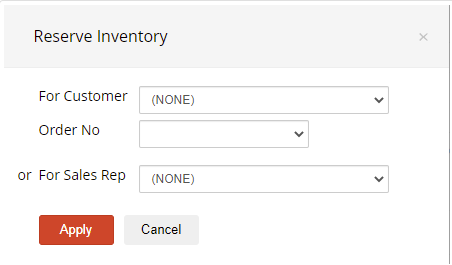
4. If you reserve inventory for a Sales Order, you are able to view this inventory on the sales order Reserve tab. From here you are able to:
a. Create an inventory shipment by checking off individual items and selecting Create Shipment.
b. Remove inventory from the reserve list by checking off items and clicking Clear Reserve.
c. Export the list to a spreadsheet using the Export As drop down.
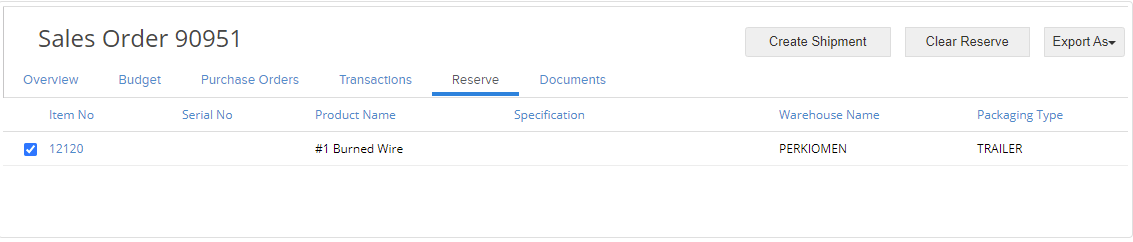
5. You are also able to reverse the reserve inventory function on the Inventory Manager by selecting the inventory you no longer wish to have reserved and clicking the "Clear" button.
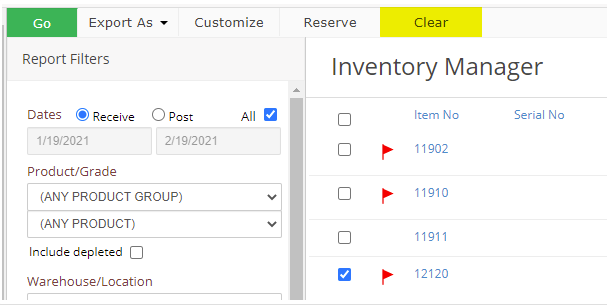
How to Find Reserved Inventory
Once you have reserved inventory, you are able to filter by the reserved items on the pick screen on the Shipping Worksheet, Expense Allocation, and Converting Job:

When the ' Include Reserve' option is selected on your inventory pick screen, your reserved inventory will appear on the pick screen with a red flag next to it indicating that it was reserved.

There are also inventory reserve filters on the Inventory Manager screen.

If you have additional questions, please contact the Support Team via email to support@cietrade.net.
