How can I move Inventory from one Warehouse to another?
cieTrade offers a few methods to represent the transportation of inventory items from one warehouse location to another, without the need to ship the material out of inventory.
Moving Inventory through an Expense Allocation:
This should be leverage when you incur expenses for moving the material. Users are NOT able to add expense allocations that DO NOT have an expense entered.
- To create a new Expense Allocation navigate to Inventory > Exp Allocation and click the New Expense Allocation button provided in the top right corner.
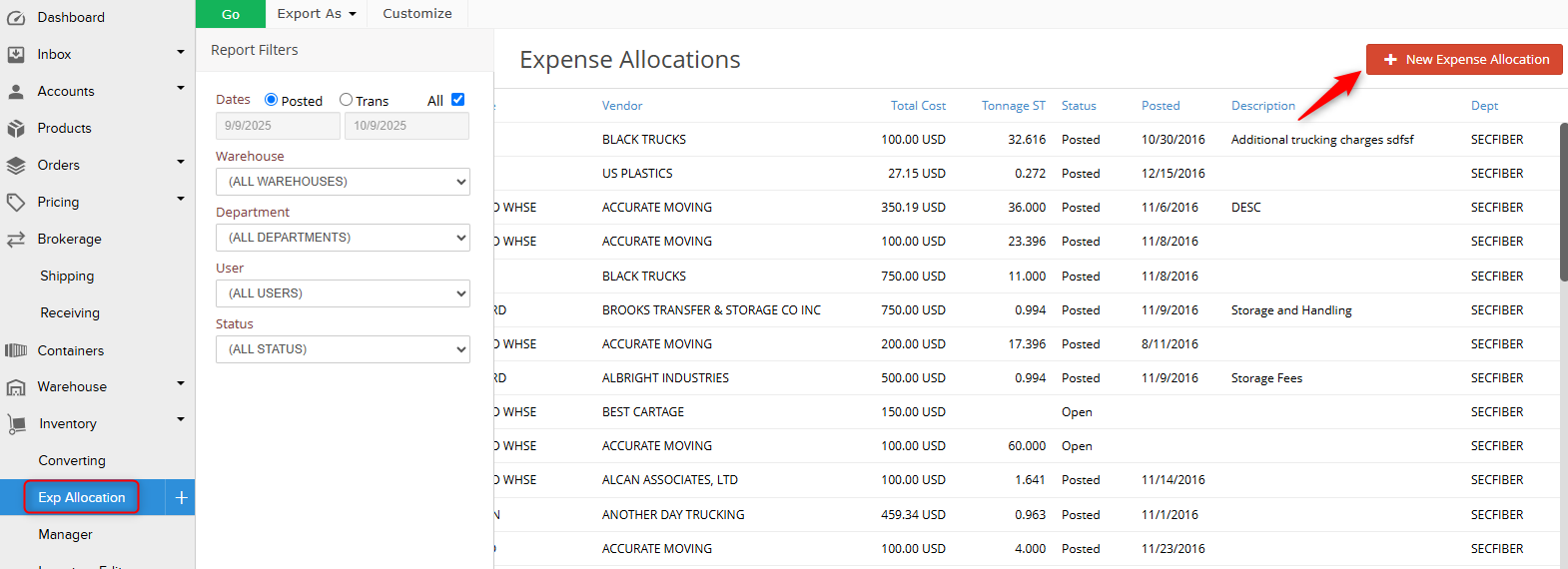
- The Warehouse you select will be the warehouse that the inventory is shipping to.

- The Trans-Date should be the day of the shipment. If you need to add a BL number or description for this shipment there’s fields for that as well.

- Expenses can be added (such as transport fees from a third party hauler), which will be factored into the cost of the material.

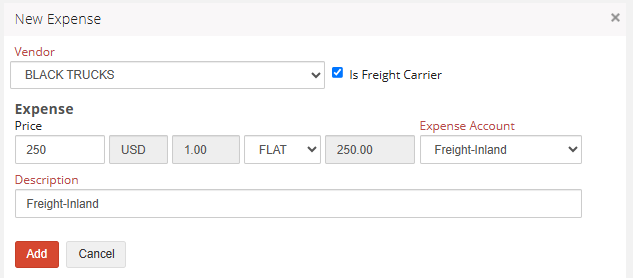 NOTE: If there are no expenses associated with the shipment, you can leave this blank.
NOTE: If there are no expenses associated with the shipment, you can leave this blank. - Add the material you are moving to the Source Stock section of the worksheet. There are a few ways to add inventory depending on if it is serial grade material or a bulk grade.
Individual Inventory Items
Pull the inventory items that are being moved onto your expense allocation by clicking Select Inventory.
NOTE: the inventory will be available in your previous warehouse until you POST the expense allocation.

Click Go, select the inventory items being relocated, and click Apply.

Bulk Inventory Items
Pull the inventory items that are being moved by clicking Select Bulk.

Use the typeable field to search for the bulk inventory you intend to move. Ensure you mark the check box to the left of the grade and select Apply to add it to your allocation. 
6. Place the expense allocation into POSTED Status and click Save.

Once the material is in a posted status:
- The inventory included on your expense allocation will now be available at the updated warehouse location.
- The Source Stock selected will now have the associated expense applied to the total cost.
- If an expense was included you can now view the payable on the Expenses tab and post it over to your accounting system.
Moving Inventory through the Inventory Manager:
If you don’t incur any fees when moving this material, another way to handle this in bulk is on the Inventory Manager.
To enable this functionality, navigate to Settings > Inventory > Settings and check off Enable Inventory Editor. Click Save Settings to apply this in your database.
 Then go to the Inventory Manager and click Go to view your materials. Check off the items that should be moved and use the Batch Edit button open the Batch Edit Inventory window.
Then go to the Inventory Manager and click Go to view your materials. Check off the items that should be moved and use the Batch Edit button open the Batch Edit Inventory window.
 Check off the Warehouse option and use the drop down to select the new warehouse where the inventory is being moved to. Click Apply to finish updating those items in the system.
Check off the Warehouse option and use the drop down to select the new warehouse where the inventory is being moved to. Click Apply to finish updating those items in the system.

Moving Inventory on the Inventory Item Page:
When there are no fees and you only have a small amount of items to change, you can simply open the inventory item page and use the Warehouse drop down to update the location.

If you have additional questions, please contact the Support Team via email to support@cietrade.net.

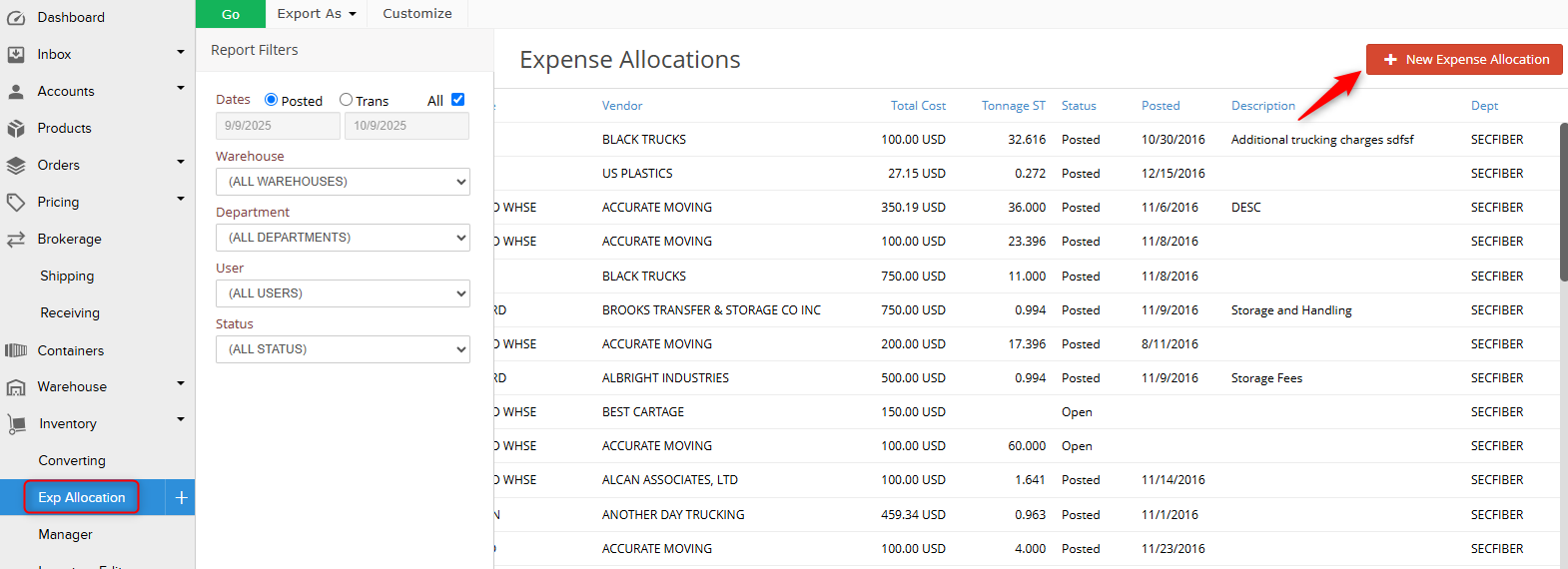



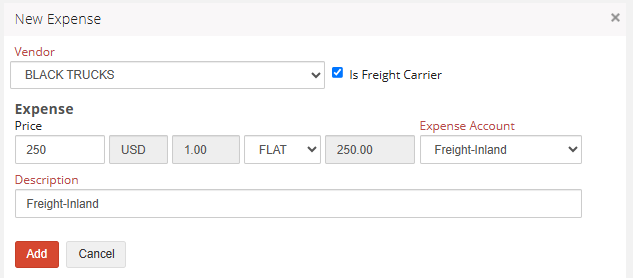 NOTE: If there are no expenses associated with the shipment, you can leave this blank.
NOTE: If there are no expenses associated with the shipment, you can leave this blank.